Applying LUTs in KM-1e worklow
Color Match Scan uses LUTs that can be exported to Konica Minolta software.
Ensure the ICC Profile/Substrate/Finishing used in both systems is the same.
1. Export selected from ChromaChecker using Konica Minolta .cgt file format
Go to Color Inspector / Assets, and next select LUT in the top menu.
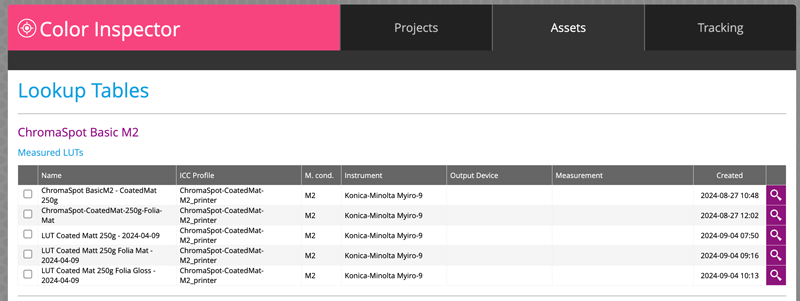
Select LUT - hit a magnifying glass icon.
You can browse all the samples and see the details.
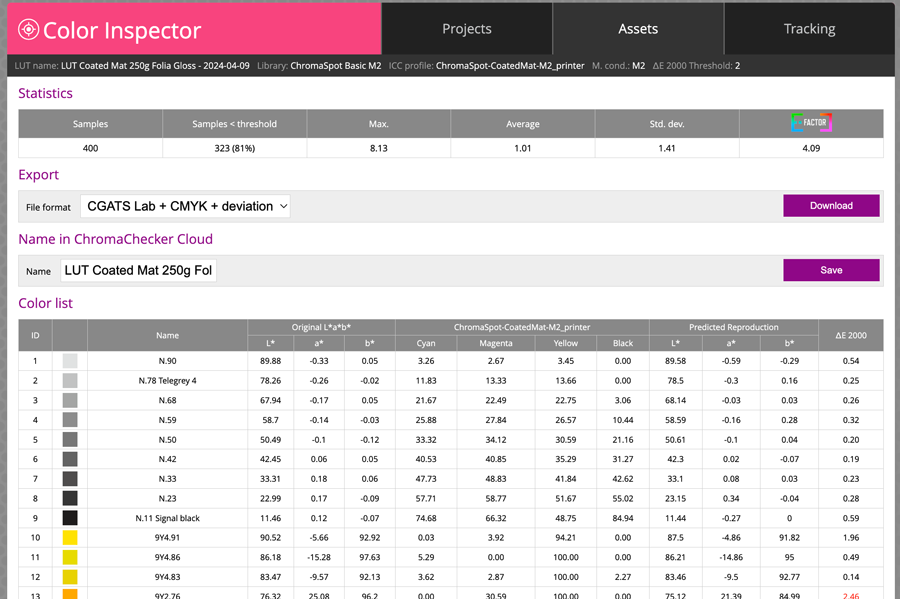
On the top, there is an Export option. One of the listed file formats is Konica Minolta KM-1 (.ctg) format.
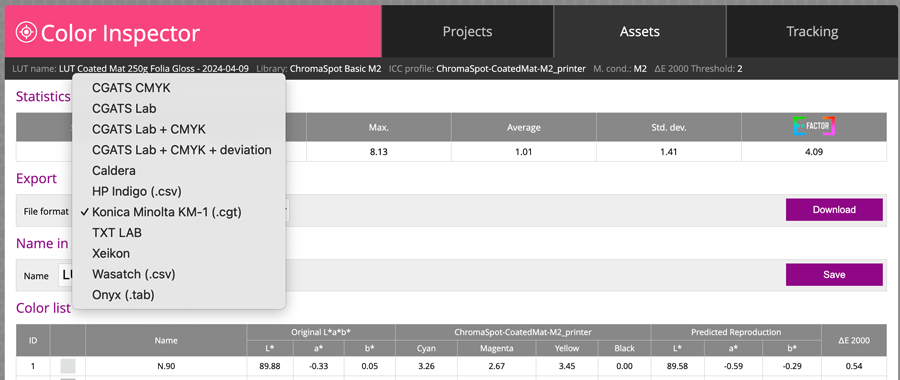
Save the file to your hard drive.
2. Instal LUT in KM-1e workflow.
Question to KM Expert:
LUT is based on the Printer Profile and uses the full available gamut. Normal production is based on Target Priofile, which is reduced to, e.g., GRACoL color space. Are we sure that with the Devicelink profile enabled, LUTs can use the bigger CMYK color space defined by the Printer Profile? Can we be sure that LUTs are based on the Printer Profile and recommend using them with Devicelink enabled?
Contact ChromaChecker Support
Additional information and Support Form is available for logged users.