Color Manufacturing »
Match Color in Production »
Printing on KM-1e with ChromaChecker LUTs »
Color Match Scan
November 15, 2024
Color Match Scan
This module can be used with any supported instrument. In this example, we are showing how it works with Myiro-9. All other supported instruments work similarly.
Before you start, ensure the following checkpoints:
- Color Library has to be installed in your ChromaChecker account. It can be imported or created. The CxF file format is recommended if you need to exchange data.
- It would be best if you decided on your preferred M-condition. The selected one must be used to define samples in your color library and the ICC Profile on your Printer. Any M-condition mismatch can produce unexpected errors!
- Paper setup has to be done with Devicelink off (no Target Profile is active)
Launch CC Capture with Myiro-9 connected
Before you start the procedure, select the following parameters:
- Define media size - For KM-1e, it can be the biggest one.
- Myiro-9 can work with 6x6 mm patches; however, we recommend using much bigger ones to improve accuracy. The tool can generate more pages if required, but in most cases, enlarging the patch size to, e.g., 12x12 mm will still fit a single page.
- Margins are critical only if the printable area is smaller than the media size - not crucial in most cases.
- Find the Color Library to process on the list, such as "ChromaSpot Basic."
- Chose M-condition - we recommend M2 as using a substrate with correct OBA
- Select CMYK color space.
- Find your printer's ICC Profile on the list.
- Select 16-bit processing
TEMPORARY PLACEHOLDER — image to be replaced with a new one!
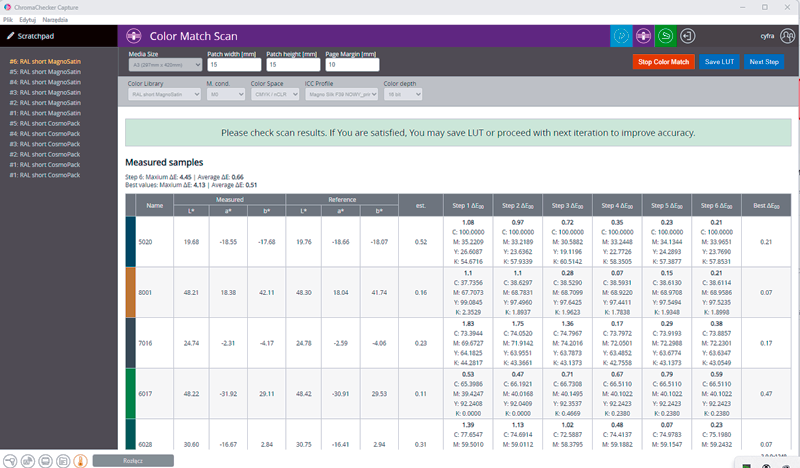
Please note that nothing can be changed when the process starts. When ready, hit the "Start Color Match" button.
The system will generate a PDF and is ready to measure it when printed.
Contact ChromaChecker Support
Additional information and Support Form is available for logged users.