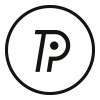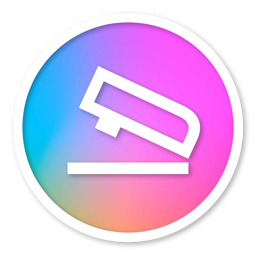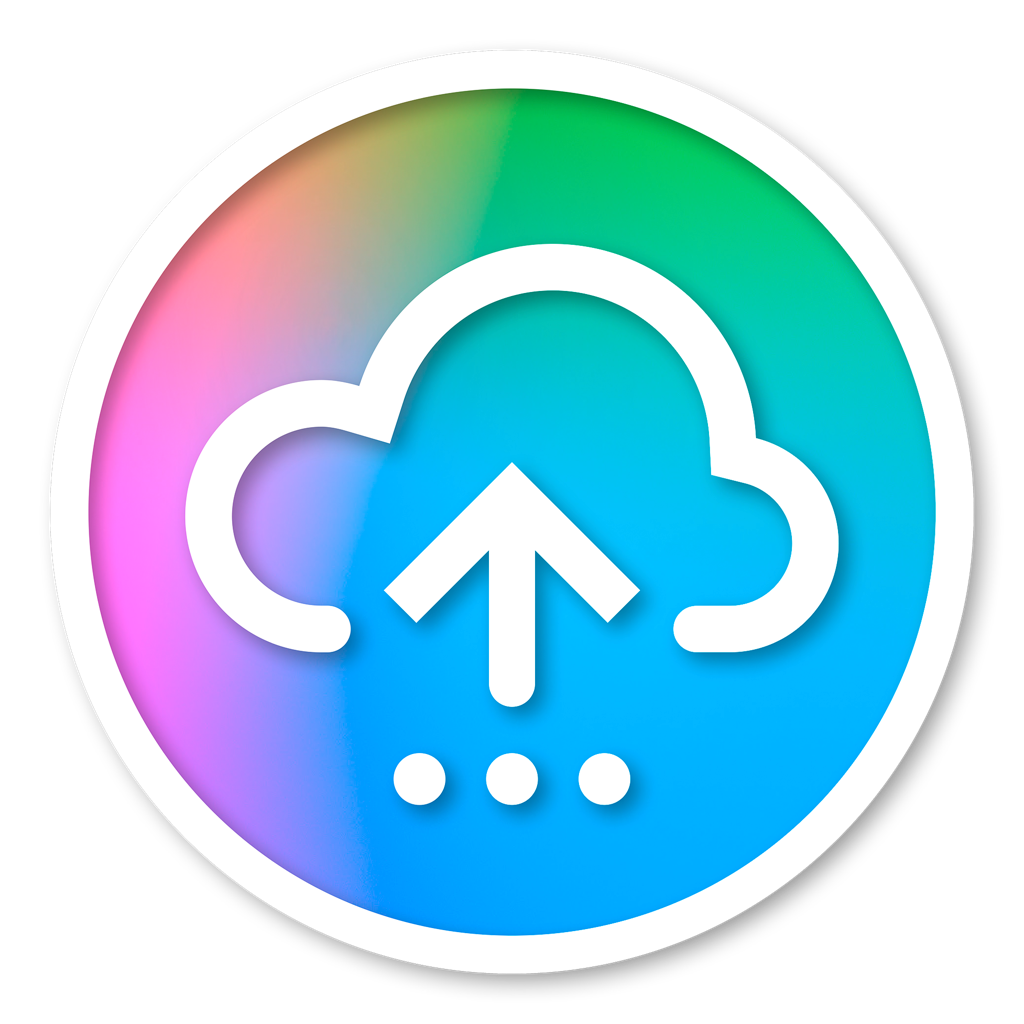Quick Start Guide - Overview
This guide will help you configure ChromaChecker for your organization's quality control program. Keep in mind that ChromaChecker supports any control strip, spot color placeholders, and industry-standard data files, so determining your requirements is important. You will find that ChromaChecker is simple to use yet provides a sophisticated Color Conformance Platform.
Introduction
Your ChromaChecker Color Conformance Platform generates reports on the precision and accuracy of your printing devices. The Print Inspector allows you to check the press before, during and after the print run, depending on the printer being used.
ChromaChecker Quick Start instructions allow you to connect your printing devices to the ChromaChecker cloud during normal production. ChromaChecker works with any color bar, and can report pass fail compliance based on any parameters.
Specification for Control Strip or Master Color Matches
We've identified some easy-to-follow best practices for different industries and use cases, but you can customize the system based on your needs. These Getting Started Guides are intended to be instructional as well as practical.
1) Print Buyer
2) Print Production
3) Manufacturing of Product
4) Textile Production
Note: ChromaChecker supports any Control Strip layout and virtually any measurement instrument.
What you will need: Identify instrument/software to determine the easiest method for uploading data
The type of instrument/software in use will define the best method for connecting the measurement data to your ChromaChecker Platform. Options for connecting the measurement data to ChromaChecker include CC Capture, CC Uploader, and direct API interfaces. ChromaChecker supports industry-standard file types so you can easily upload existing measurement files.
Quick Start - Using the ChromaChecker CC84 Control Strip
|
Step 1 |
Step 2 |
Step 3 (optional) |
Step 4 |
|---|---|---|---|
|
Skip If using Default Operator Login credentials |
|||
|
Enter Serial Number |
|
Additional Support
- Ask Your Expert - Submit a job ticket and provide access for our tech support team
- Contact Your Coach - If you have the Coaching Support service, contact your coach for a remote session or to update your roadmap.
- Log into E-Learning System
Contact ChromaChecker Support
Additional information and Support Form is available for logged users.