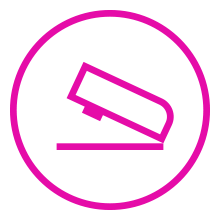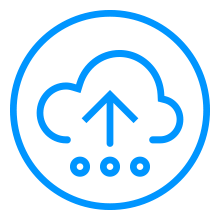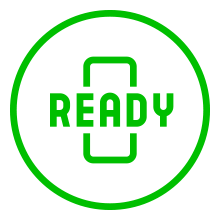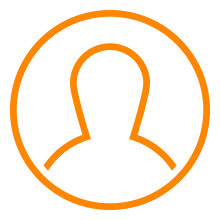Data collection choices
|
ChromaChecker supports 4 data collection options: |
|||
|
1 If you don't have software to measure color, use ChromaChecker Capture |
2 If you measure color with software that can auto export the data |
3 If you measure color with software that supports ChromaChecker API |
4 If you have existing measurement data |
|
|
|
|
|
|
Use supported measurement devices to measure printed targets |
CC Uploader acts as a hot folder that uploads to your ChromaChecker Account |
The user can configure the software to auto-upload to ChromaChecker Account |
Select the data to upload to the defined printer |
#1 — ChromaChecker Capture
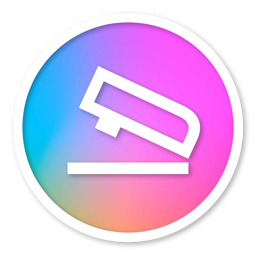 |
CC Capture is Windows and Mac-based software included with your ChromaChecker subscription and is used to drive common instruments such as: |
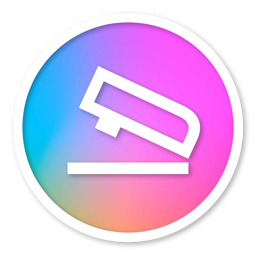 |
#2 — ChromaChecker Uploader
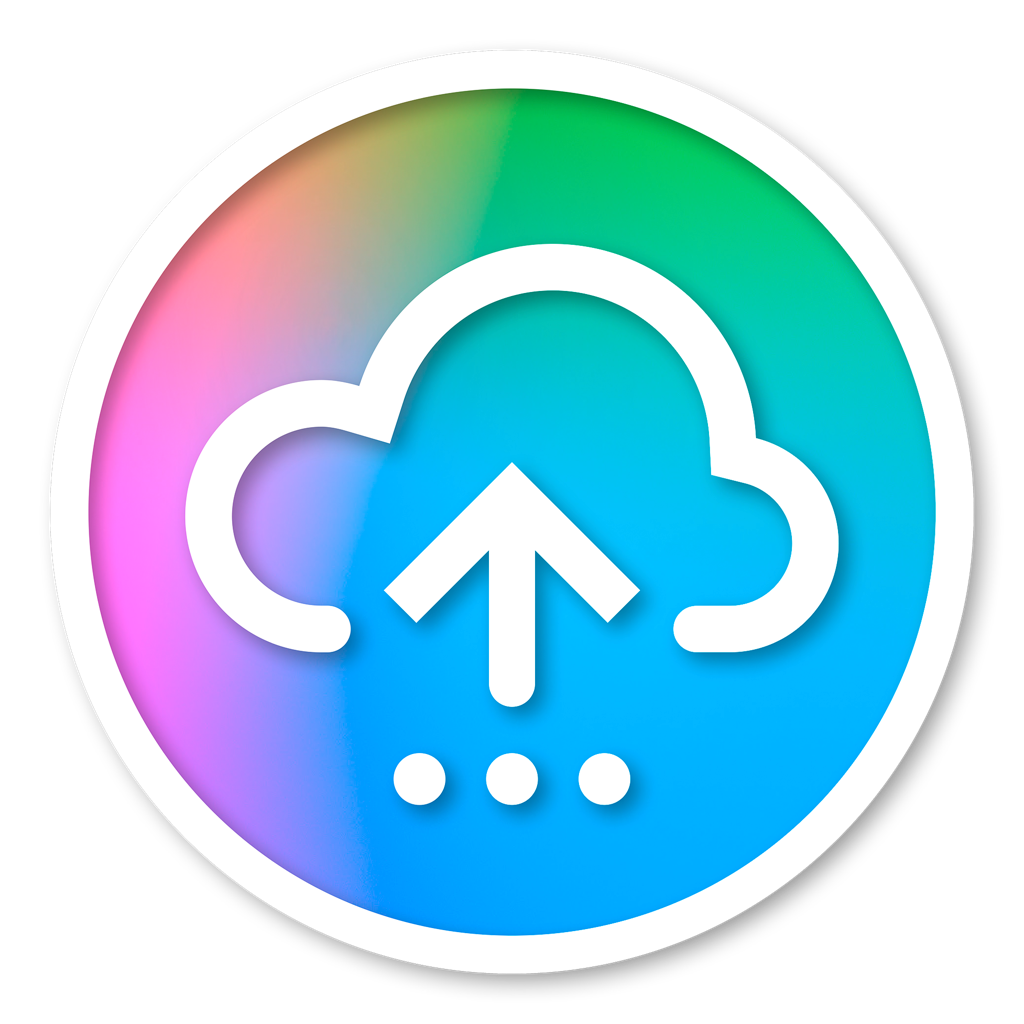 |
The CC Uploader is Mac and Windows client software included with your ChromaChecker subscription and is used to upload measurement data exported from common instruments such as: |
#3 — 3rd Party Apps with direct ChromaChecker Compatibility
3rd party solutions that support direct uploading using the ChromaChecker API, or FTP ExportChromaChecker Ready applications (Third-Party) are integrated directly using the ChromaChecker API. In the application, the user authenticates using SOAP credentials which establishes a connection to the server. The data transfer occurs in the background with automation using the ChromaChecker Application Programming Interface (API).
NOTE: Vendors update their software routinely, and the steps outlined here may be superseded by the latest version. Please forward screenshots and tips to support@chromachecker.com to improve the documentation and help new users connect their printing devices to the ChromaChecker cloud. |
#4 — Manually
|
ChromaChecker supports industry-standard formats that can easily be uploaded by navigating to the file and clicking on Upload. Manual modeA fantastic way to get started. Drag and drop technology allows for fast and easy uploading of data to the desired track. Up to 20 files can be transmitted in a single operation. Simply click the blue cloud icon and select the files to upload. This is a good first step to ensure the files are compatible prior to automation. You can also load historic data for analysis. |
Video
-
This tutorial shows you how easy it is to measure color bars using Chromachecker Capture software using an i1 instrument. ChromaChecker supports all color bars, all presses, and all instruments making it the optimal system for color quality control checking, correction, and reporting.
-
This tutorial demonstrates how to configure ChromaChecker Uploader to use ChromaChecker Print Inspector for analysis
-
Free Mac or Windows Application with File grabbing/ renaming utility and SOAP protocol built-in to efficient upload files from local hot folders to selected tracks.
This software has no direct Instrument support, but is designed to work with any software that can automatically export measurement data which then is uploaded to the ChromaChecker Cloud.
Related Topics
Contact ChromaChecker Support
Additional information and Support Form is available for logged users.