October 26, 2022
Xrite eXact BT with Windows10 tablet
Lenovo ThinkPad Windows 10 Tablet with 4GB ram connected with Xrite eXact using BT connection.
The connection uses an auto-connect feature and the Operator is a member of the team that has Scratchpad as a startup Inspector for CC Capture.
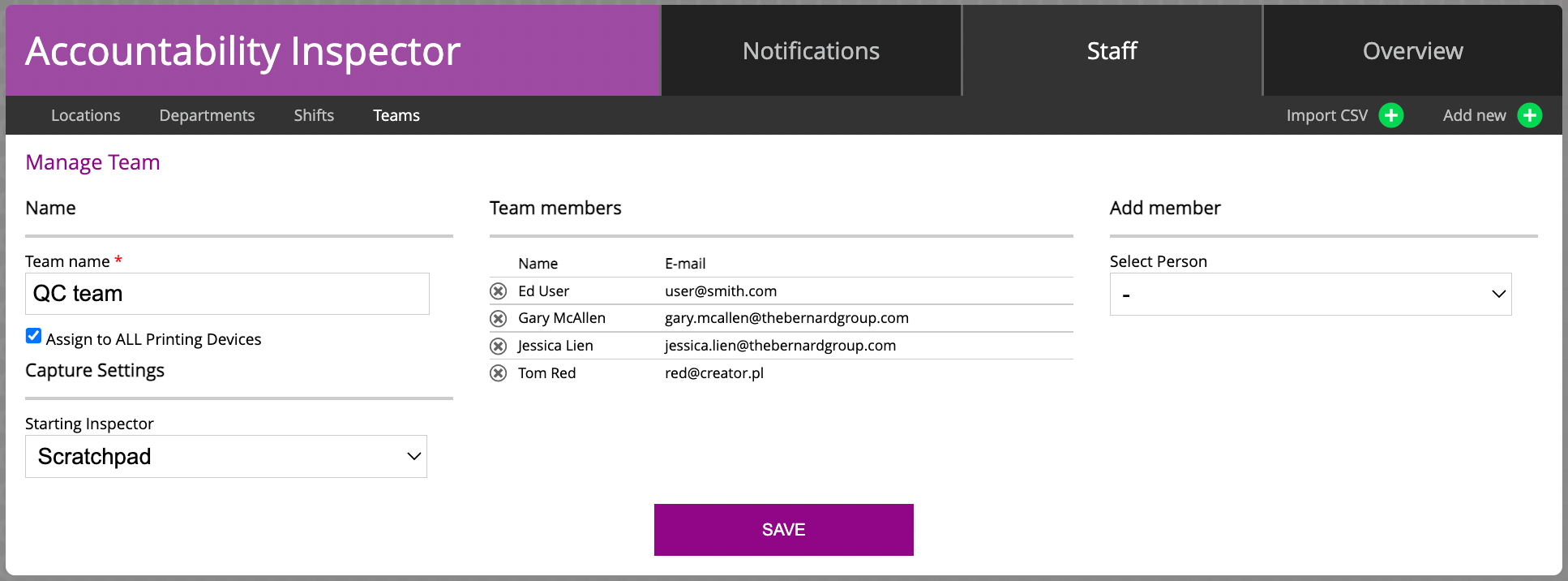
The video presents how to work with Projects. The steps are as follows:
- Launch CC Capture application
- Enter the operator's credential
- Set Job ID - save it!
The job ID is mandatory only if the user needs to save measurements - for checking only it is not. - Measure Substrate
This step is not mandatory, however, the substrate can be defined as a component of the Project and in this way can be tracked. Also, some additional predictions require the substrate to be measured in advance. Density calculation uses substrate for a relative mode (minus paper). The user during the session doesn't need to measure substrate until it is the same. Any time Substrate measurement can be updated. - Measure the first color sample
In This step, the measurement is taken and can be exported to the Assets ( Color Library or Color Palette) - Set source of the Reference: Project
There are a lot of possibilities to select from - Project is one of them. In this case, a list of color standards is reduced to being active in a given Project. That makes autorecognition effective and keeps references - Select a Project from the list
The on-screen report is displayed at the bottom of the page. Measurement can be saved manually or using auto-save but in most cases first, a few measurements are made for make-ready purpose - Measure the second sample
Thanks to autorecognition reference can be selected without the operator's intervention
In the next step (when makeready is complete) selecting the auto-save option will automatically send all data to the CC account ( Tracking in Color Inspector).
Contact ChromaChecker Support
Additional information and Support Form is available for logged users.