QuickStart Capture QC
 |
CC Capture is client software that works with Mac or Windows that connects to measurement devices and uploads measurement data to ChromaChecker Inspectors. We have prepared a series of procedures - each focused on key tasks and helps new users understand how easy it is to perform. The QuickStart procedures can be performed without an active ChromaChecker account. |
Preparatory activities:
- Make sure that you have a compatible Instrument
- Download the most recent CC Capture version
- Install the software, and check if your instrument is properly recognized by the operating system. You may need administrator privileges or the newest firmware. If you find any problem, please consult our troubleshooting guidelines.
1. Start using Capture
Connect your Instrument to the computer, turn it on if required, and launch the CC Capture application.
2. Launch the CC Capture application
At this stage, enter the Organization Name (name used when you registered for your ChromaChecker account if you have not registered yet, enter: SampleDemo, then select the instrument type (in the following example it is X-Rite i1Pro)
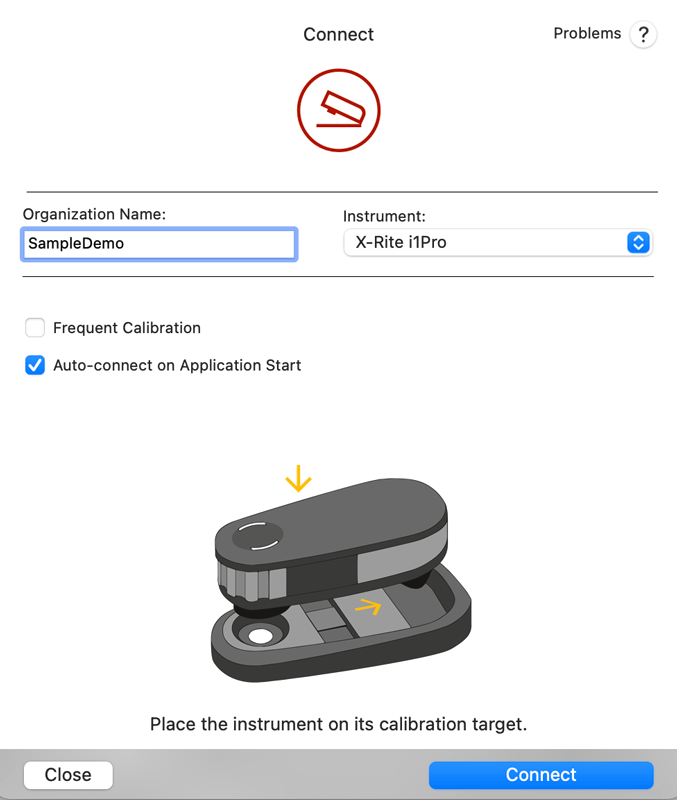
3. Login with the operator's credentials
The application should go to Operator's login page where credentials have to be entered (if you have registered your own ChromaChecker account, use the operator credentials that you defined within Accountability Inspector, if not, then use SampleDemo credentials below).
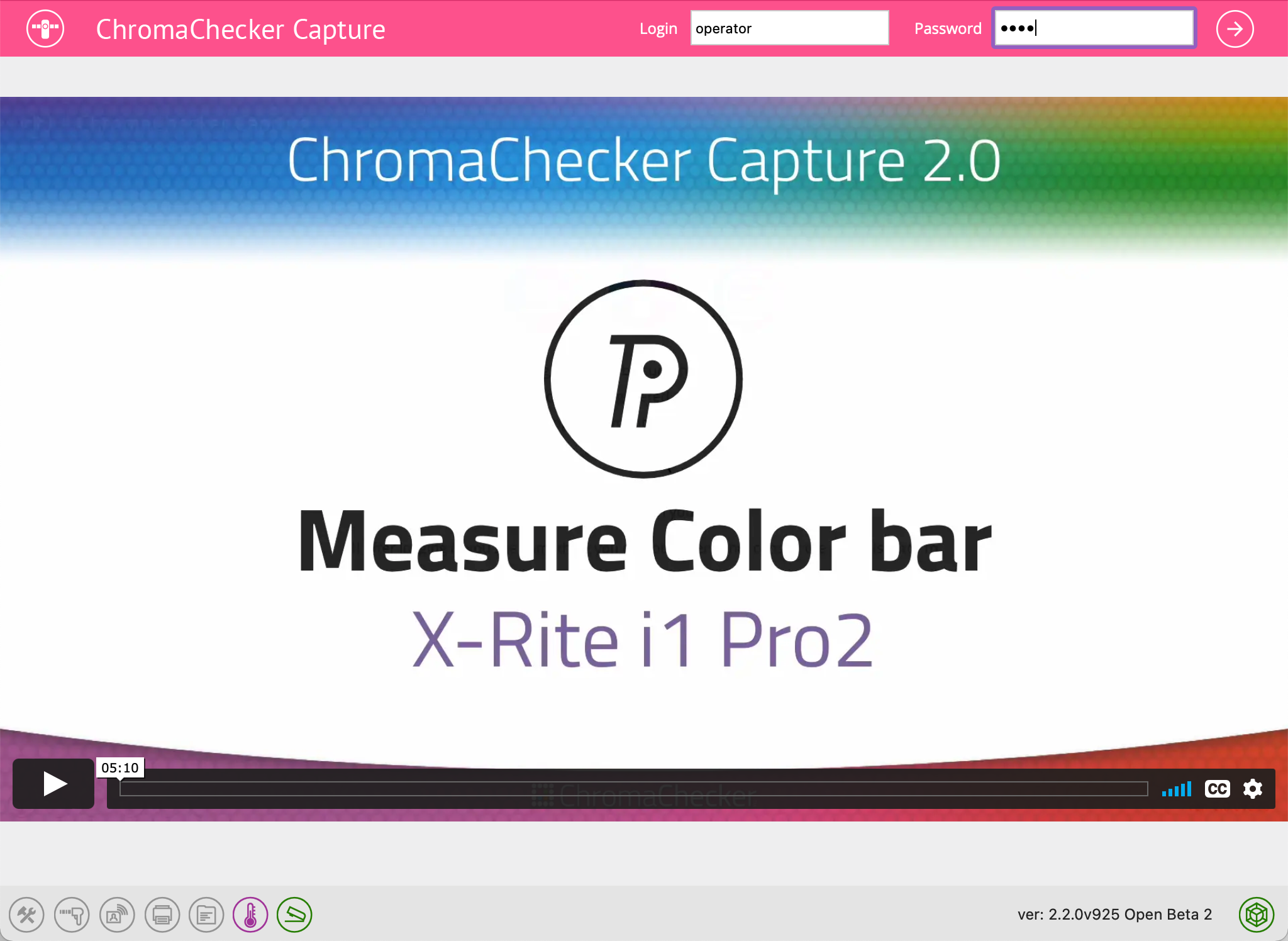
SampleDemo account test credentials:
Login: Operator
Password: user
4. Select the QC icon on the top menu

QC Icon
5. Measure your first color sample
More QuickStart Procedures
| Print Inspector | Instrument Inspector | Substrate Inspector | Color Inspector | Lighting Inspector |
|
|
|
|
|
Hardware extensions:
| CC-2D barcode reader | CC RHT-USB Sensor | Label Printer | RFID card reader | |
 |
 |
 |
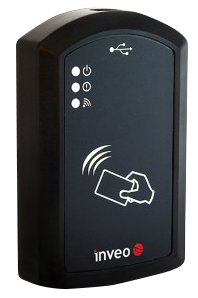 |
|
|
|
|
|
|
Limitations
If the user doesn't have their own ChromaChecker account and anonymously is using the application on the demonstration account, they will not have access to full reporting capabilities. Only limited in-application reports can be displayed. In some situations, file saving may be disabled so it might not be possible to generate ICC profiles or G7 calibration curves. Access to historical data will be not possible, all users use the same account and most of the measurements will be deleted. It is possible that the data is unorganized since it is uploaded by a number of users testing the software, don't expect a well-organized workspace. If you want to test more, register for your own trial version to access the desired function or buy a regular subscription.
Video
-
Operators press-side can easily and quickly identify the density adjustment needed to match a given reference.
-
Once you have a measured color, you can select the color and compare it with any other color in the library. Colors can be organized in Projects for organizational purposes. This will also automatically identify the closest color.
-
Print Condition Qualifier to qualify the minimum number of curves or ICC profiles you need to accommodate multiple print conditions (substrates/printing options).
Related Topics
Contact ChromaChecker Support
Additional information and Support Form is available for logged users.